Yamaha MDX-E100 Owner's Manual
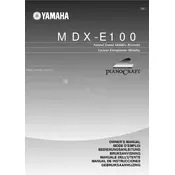
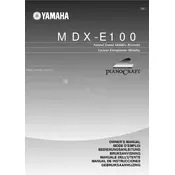
To connect the Yamaha MDX-E100 to an amplifier, use RCA cables. Connect the output jacks on the MDX-E100 to the input jacks on the amplifier, ensuring that left and right channels are correctly matched.
First, check if the power cable is securely connected to both the MDX-E100 and the power outlet. Ensure the outlet is functional by testing with another device. If the issue persists, inspect the fuse and replace it if necessary.
For optimal recording quality, use high-quality audio cables and keep them away from power cables to minimize interference. Set recording levels appropriately and consider using the built-in digital noise reduction feature.
The Yamaha MDX-E100 is compatible with MiniDiscs, including both standard and recordable (MD-R) formats. Ensure the discs are clean and free from scratches for best performance.
To clean the MDX-E100, use a soft, dry cloth to wipe the exterior. Avoid using harsh chemicals. For cleaning inside the disc compartment, use a can of compressed air to gently remove dust.
Check if the recording levels are set too high and adjust them accordingly. Ensure all cables are securely connected and undamaged. Also, verify that the source audio is not distorted before recording.
To perform a factory reset, turn off the MDX-E100. Then, while holding down the 'Stop' button, turn the unit back on. This will reset the settings to factory defaults.
A standard MiniDisc provides up to 80 minutes of stereo recording time. You can extend this by using the LP (Long Play) modes available on the MDX-E100.
Ensure the disc is inserted correctly and is compatible with the MDX-E100. Clean the disc and the disc reader with a soft cloth. If the problem persists, try a different disc to determine if the issue is with the unit or the disc itself.
Yes, you can edit track information by using the 'Edit' button on the MDX-E100. Navigate through the options to rename tracks, adjust order, or delete unwanted tracks.