Yamaha MCX-10 Owner's Manual
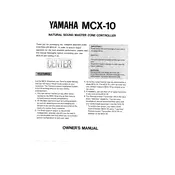
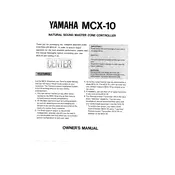
To connect the Yamaha MCX-10 Controller to your network, use an Ethernet cable to connect the controller to your router. Then, access the controller's settings menu to configure network settings, ensuring DHCP is enabled for automatic IP address assignment.
Ensure that the volume is turned up on both the controller and connected speakers. Check all cable connections and make sure the correct input source is selected. If the issue persists, try resetting the controller to factory settings.
To perform a factory reset, turn off the controller. Press and hold the 'Power' and 'Reset' buttons simultaneously for about 10 seconds until the unit powers on with default settings.
The Yamaha MCX-10 Controller does not natively support wireless speakers. However, you can connect a wireless audio transmitter to the audio output to stream sound to compatible wireless speakers.
To update the firmware, download the latest firmware version from Yamaha's official website. Connect a USB drive containing the firmware file to the controller, then navigate to the system settings to initiate the update process.
First, try restarting the controller. If the problem persists, check for any firmware updates and install them. If the issue continues, perform a factory reset as a last resort.
Use RCA cables to connect the audio output of your external device, such as a CD player, to one of the available input ports on the back of the controller. Ensure the correct input is selected on the controller to play audio from the external device.
Yes, Yamaha offers a compatible app for smartphones that allows you to control the MCX-10 Controller. Ensure your smartphone is connected to the same network as the controller to use the app effectively.
Regularly dust the exterior and ensure that all vents are unobstructed to prevent overheating. Periodically check and tighten any loose connections. Keep the firmware updated and perform system checks to ensure optimal performance.
To set up multi-room audio, connect additional compatible Yamaha devices to your network. Use the controller's interface to assign each device to a specific room, and configure the audio output for synchronized playback.