Yamaha Magicstomp Guitar Owner's Manual
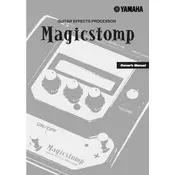
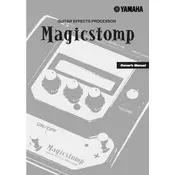
To perform a factory reset on the Yamaha Magicstomp, first turn off the unit. Then, while holding down the "STORE" switch, turn the power back on. Continue holding the switch until the display reads "INITIALIZING." This will reset the device to its original factory settings.
To update the firmware on your Yamaha Magicstomp, connect the unit to your computer via USB. Download the latest firmware from the Yamaha website, then use the Magicstomp Editor software to upload the firmware to your device. Follow the on-screen instructions carefully to complete the update process.
Unwanted noise can often be reduced by ensuring all cables and connections are secure. Additionally, use a noise gate effect within the Magicstomp to suppress unwanted noise, and try placing the pedal at a distance from other electronic devices that may cause interference.
Yes, the Yamaha Magicstomp can be used with a bass guitar. Although it is primarily designed for electric guitar, many of its effects work well with bass. Experiment with different settings to find the ones that best suit your playing style and sound preference.
To save a custom preset, first adjust the settings to your liking. Then, press and hold the "STORE" button. Use the parameter knobs to select the bank and patch number where you want to save the preset, and press "STORE" again to confirm.
The Yamaha Magicstomp allows you to use up to three effects simultaneously. You can chain these effects together to create complex and unique sounds, adjusting each effect's settings to suit your needs.
To connect the Magicstomp to your computer for recording, use a USB cable to link the pedal to your computer. Then, use the appropriate recording software to select the Magicstomp as the input device. Ensure that your computer's audio settings are configured to recognize the Magicstomp.
If your Yamaha Magicstomp is not turning on, first check the power adapter connection to make sure it is secure. Verify that the outlet is working and the adapter is functional. If the unit still does not power on, try a different power adapter or contact Yamaha customer support for further assistance.
During a live performance, you can quickly switch between presets by using the foot pedals. Assign your most-used presets to the footswitches, allowing you to activate them with a single tap during your performance. Consider organizing your setlist in advance to streamline the switching process.
While the Yamaha Magicstomp can be connected to a computer via USB, it is not designed to function as a standalone audio interface. It is primarily an effects processor, so for recording purposes, it is best used in conjunction with a dedicated audio interface.