Yamaha HTR-6060 Owner's Manual
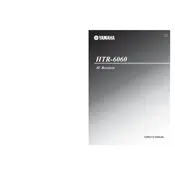
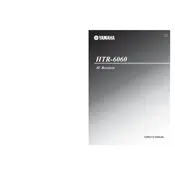
To perform a factory reset on the Yamaha HTR-6060, turn off the receiver. Then, while holding down the "Straight" button, press the "Power" button. This will reset the receiver to its factory settings.
Ensure all cables are connected properly. Check if the correct input source is selected and the mute function is not enabled. Inspect speaker connections for any disconnection or damage.
The Yamaha HTR-6060 does not have built-in Bluetooth. To connect via Bluetooth, use an external Bluetooth adapter connected to one of the receiver's input ports.
The Yamaha HTR-6060 does not support firmware updates. All functionality is pre-installed and cannot be updated.
Connect the YPAO microphone to the receiver, place it at your listening position, and follow the on-screen or manual instructions to run the auto-calibration process.
Ensure that the receiver is placed in a well-ventilated area and not stacked on top of other heat-generating devices. Regularly clean any dust from the vents.
Yes, connect the HDMI or optical audio out from the smart TV to the corresponding input on the HTR-6060. Ensure the input source on the receiver matches the connection.
Use a soft, dry cloth to clean the exterior. For stubborn stains, slightly dampen the cloth with water or a mild detergent solution. Avoid using chemical solvents.
Ensure all speakers are properly connected and configured. Select a surround sound mode using the remote or front panel controls, such as Dolby Digital or DTS.
This message indicates a potential short circuit or disconnection in the speaker wires. Inspect all speaker connections for shorting or loose wires and reconnect as necessary.