Yamaha HTR-5950 Owner's Manual
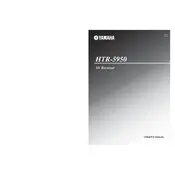
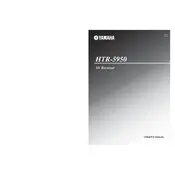
To reset your Yamaha HTR-5950 to factory settings, turn off the receiver. Then, press and hold the STRAIGHT button while turning the unit back on. Continue holding until “Advanced Setup” appears on the display.
Ensure that the receiver is set to the correct input source and that the volume is turned up. Check the speaker connections and make sure the speakers are not muted. Also, verify that the speaker wires are correctly connected to both the receiver and the speakers.
Connect the HDMI output from the receiver to the HDMI input on your TV. If you use component or composite connections, ensure that the video output is properly connected to the TV's corresponding input. Set the TV to the correct input source to receive the signal.
The Yamaha HTR-5950 does not support firmware updates. Ensure your device is operating as expected by checking connections and settings.
This may be due to overheating or a speaker wire short circuit. Ensure the receiver has adequate ventilation and that the speaker wires are not frayed or touching each other.
Access the On-Screen Menu and navigate to the Speaker Setup option. From there, you can adjust the levels for each speaker to achieve the desired balance and sound quality.
The Yamaha HTR-5950 does not have built-in Bluetooth functionality. You will need to use an external Bluetooth adapter connected to the receiver’s audio input.
Yes, the Yamaha HTR-5950 can be used with a universal remote. Refer to the universal remote's manual for setup instructions and the correct code for Yamaha receivers.
For optimal surround sound, use the auto setup function with the included microphone to calibrate the speakers. You can also manually adjust the surround sound settings in the receiver’s audio setup menu for preference.
Connect additional audio sources using the available HDMI, optical, or analog audio inputs on the back of the receiver. Assign the inputs via the on-screen menu to correspond with the desired source button.