Yamaha HTR-5540 Owner's Manual
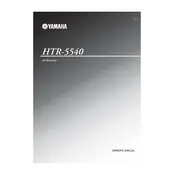
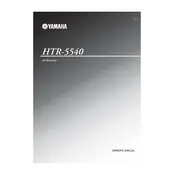
To reset the Yamaha HTR-5540 to factory settings, turn off the receiver, then press and hold the "STRAIGHT" button while turning the power back on. Continue holding the button until "RESET" appears on the display.
First, check all cable connections to ensure they are secure. Make sure the receiver is set to the correct input source and that the speaker settings are configured properly in the receiver's menu.
The Yamaha HTR-5540 does not have built-in Bluetooth capability. To connect via Bluetooth, you will need an external Bluetooth adapter that connects to the receiver's audio input.
This could be due to the receiver's protection mode activating. Ensure that the speaker wires are not short-circuited and that the ventilation around the receiver is adequate to prevent overheating.
Connect the speakers to their respective terminals on the receiver. Access the speaker setup menu from the receiver's on-screen display and configure the speaker size, distance, and level settings to suit your room layout.
Use a soft, dry cloth to clean the exterior of the receiver. Avoid using any liquid cleaners or solvents. Ensure the receiver is powered off and unplugged before cleaning.
Ensure the FM antenna is properly connected and positioned for optimal reception. You may also try moving the antenna to a different location or using an external FM antenna for better results.
The Yamaha HTR-5540 does not have HDMI inputs or outputs. To connect an HDMI source, you will need an HDMI to RCA converter to connect to the available inputs on the receiver.
The Yamaha HTR-5540 does not support firmware updates as it is an older model. Ensure all other settings and connections are optimized for the best performance.
Check that the power cord is securely connected to both the receiver and the power outlet. Verify the outlet is working by testing another device. If the issue persists, there may be an internal fault requiring professional service.