Yamaha HTR-3066 Owner's Manual
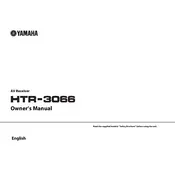
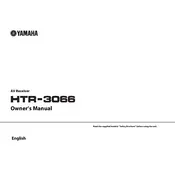
To set up the Yamaha HTR-3066, start by connecting your speakers and subwoofer to the appropriate terminals. Then, connect your audio and video sources using HDMI, optical, or coaxial cables. Power on the receiver and use the on-screen setup menu to configure speaker settings and input assignments.
Ensure all speaker wires are properly connected and that the correct input source is selected. Check the receiver settings to make sure the speakers are not muted and that the volume is turned up. Also, verify that the audio input cables are securely connected.
First, download the latest firmware from the Yamaha website onto a USB drive. Insert the USB drive into the receiver's USB port. Navigate to the setup menu, select the firmware update option, and follow the on-screen instructions to complete the update.
Check that all HDMI cables are securely connected and that the input settings on the receiver match the connected devices. Try using different HDMI cables or ports to rule out faulty cables or ports. Ensure that the connected devices are powered on.
To perform a factory reset, turn off the receiver. Then, hold down the "STRAIGHT" button and press the "MAIN ZONE" button to turn it on. Keep holding the "STRAIGHT" button until "Advanced Setup" appears on the display. Navigate to "INIT" and select "ALL" to reset all settings.
Ensure that the receiver has adequate ventilation and is not placed in a confined space. Remove any objects that may obstruct airflow. Consider using a cooling fan if the problem persists. If overheating continues, it may require professional servicing.
The Yamaha HTR-3066 does not have built-in Bluetooth. To connect a Bluetooth device, use a Bluetooth adapter that connects to the receiver's audio inputs. Pair your Bluetooth device with the adapter to stream audio wirelessly.
Use the Yamaha Parametric Acoustic Optimizer (YPAO) feature by connecting the calibration microphone to the mic input on the front panel. Follow the on-screen instructions to conduct the auto-calibration, which adjusts the speaker settings for optimal sound.
Check and replace the batteries in the remote control. Ensure there are no obstructions between the remote and the receiver. If the issue persists, try resetting the remote by removing the batteries and pressing all buttons. Then, reinsert the batteries and test the remote again.
Ensure your audio source is capable of outputting Dolby Digital. Connect using an HDMI or optical cable. Press the "SUR. DECODE" button on the remote until "Dolby Digital" appears on the display, indicating that the format is active.