Yamaha HD-200 Owner's Manual
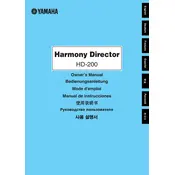
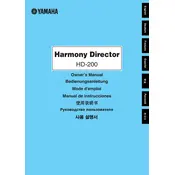
To perform a factory reset on the Yamaha HD-200 Keyboard, turn off the keyboard. Then, hold down the highest white key while turning the keyboard back on. Continue holding the key until the reset process is complete.
If the keys aren't producing sound, first ensure the keyboard is turned on and the volume is up. Check if headphones are plugged in, which would mute the speakers. If the issue persists, try resetting the keyboard or consult the user manual for further troubleshooting steps.
Yes, you can connect the Yamaha HD-200 to a computer using a USB-MIDI interface. Once connected, you can use music production software to record and edit your performances.
To change the instrument voice, press the 'Voice' button on the keyboard, and then use the number keys to enter the desired voice number. Refer to the voice list in the manual for available options.
To clean your Yamaha HD-200 Keyboard, use a soft, dry cloth to wipe the surface. Avoid using chemical cleaners or excessive moisture. Regularly dust the keyboard to prevent dirt accumulation.
Ensure that the sustain pedal is properly connected to the pedal jack. If it is connected correctly and still not functioning, try using a different pedal to determine if the issue is with the pedal itself.
To layer sounds, select the first voice, then press the 'Dual' button. Next, select the second voice you wish to layer. Adjust the volume balance between the two voices as needed.
Yes, you can transpose the keyboard by pressing the 'Transpose' button and using the '+' or '-' buttons to adjust the pitch up or down in semitone increments.
To update the firmware, download the latest firmware version from the Yamaha website. Connect your keyboard to a computer via USB, and follow the instructions provided with the firmware download to complete the update.
Check if the power adapter is properly connected to both the keyboard and a working power outlet. If the adapter is connected correctly, try using a different power outlet. If the issue persists, the adapter or keyboard may require service.