Yamaha EZ-30 Owner's Manual
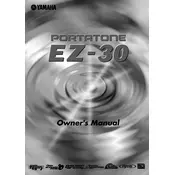
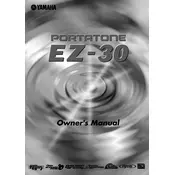
To perform a factory reset on your Yamaha EZ-30 Keyboard, turn off the keyboard. Then, while holding down the highest white key, turn on the keyboard. This will reset the keyboard to its default factory settings.
First, ensure that the power adapter is properly connected to the keyboard and a functioning power outlet. If using batteries, check that they are inserted correctly and are not depleted. If the problem persists, try using a different power adapter.
To connect the Yamaha EZ-30 Keyboard to a computer, use a USB-MIDI interface. Connect the MIDI out and MIDI in ports of the keyboard to the interface, and then connect the interface to your computer via USB. Install any necessary drivers provided by the interface.
Ensure that the volume is turned up and headphones are not plugged in. Check that the speakers are not muted and that the keyboard is properly powered. Additionally, verify that the correct voice or sound setting is selected.
Press the 'Voice' button on the keyboard, then use the number buttons or the '+'/'-' buttons to select a different voice. The selected voice number will be displayed on the LCD screen.
Yes, the Yamaha EZ-30 Keyboard has a recording feature. Press the 'Record' button, select the track you want to record on, and start playing. Press 'Stop' when you are finished.
To transpose the pitch, press the 'Function' button, navigate to the 'Transpose' setting using the arrow buttons, and adjust the value with the '+'/'-' buttons.
Regularly clean the keyboard with a soft, dry cloth. Avoid using solvents or excessive moisture. Check the power supply and cables for damage, and store the keyboard in a dust-free environment when not in use.
Use the 'Mode' button to switch between different modes like 'Normal', 'Split', 'Dual', and 'Harmony'. Each press of the button cycles through the available modes.
First, check if the keyboard is in a mode that might limit key response, such as split or dual mode. If the issue persists, gently clean the keys with a soft cloth. If keys are still unresponsive, professional servicing may be required.