Yamaha Electone Stagea ELB-01 Owner's Manual
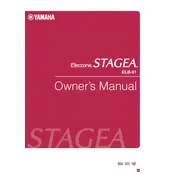
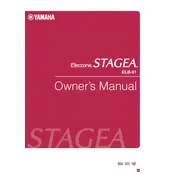
To record a performance, press the 'Record' button on the control panel, select the desired track for recording, and then start playing. Press 'Stop' when you are done.
First, check the volume settings and ensure all cables are properly connected. If the issue persists, reboot the instrument and try resetting it to factory settings.
To reset to factory settings, turn off the keyboard, press and hold the 'C' key on the lower keyboard, and then turn on the power while keeping the key pressed.
Ensure the foot pedal is properly connected to the keyboard. If it is connected correctly, try testing it with another compatible instrument to determine if the pedal itself is faulty.
To change the voice settings, navigate to the 'Voice' section on the display, and use the selection buttons to choose the desired voice. Adjust parameters as needed.
Yes, you can connect external speakers through the audio output jacks located at the rear panel of the keyboard. Use appropriate cables for the connection.
Regularly dust the keyboard with a soft cloth, keep it away from direct sunlight and moisture, and cover it when not in use. Also, ensure periodic servicing by a professional.
When transporting, ensure the keyboard is securely packed in a sturdy case. Avoid placing heavy objects on top of it and handle it with care to prevent any damage.
Refer to the Yamaha website for the latest firmware updates. Download the update file and follow the provided instructions to install it via a USB drive.
First, check if the keys are physically obstructed. If not, reset the keyboard to factory settings. If the issue continues, consult a professional technician for repair.