Yamaha Electone ME-10 Owner's Manual
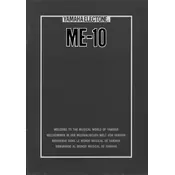
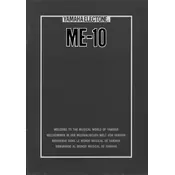
To power on the Yamaha Electone ME-10, locate the power switch on the rear left side of the instrument. Ensure it is plugged into a power outlet, and then flip the switch to the "On" position.
First, check that the volume is turned up. If there is still no sound, ensure the headphones are not plugged in, as this mutes the speakers. Verify all connections and try a different power outlet if necessary.
To perform a factory reset, turn off the keyboard. Then, hold down the highest key while turning the power back on, and keep it pressed until the reset process is complete.
Regularly clean the keys and pedals with a soft, damp cloth. Avoid using harsh chemicals. For the pedals, check for any loose connections and tighten if necessary.
When transporting the ME-10, ensure it is turned off and unplugged. Use a padded cover or case to protect it from scratches and impacts. Secure it in an upright position to prevent damage.
Sticky keys can often be resolved by gently cleaning around the affected keys with a soft cloth. If the issue persists, consult a professional technician to avoid causing further damage.
Ensure that the pedal connections are secure. Check for any visible damage or wear. If the problem continues, it may require professional servicing to address internal issues.
Regular maintenance is recommended annually or as needed based on usage. Professional servicing ensures that the instrument stays in good condition and prevents long-term issues.
Yes, the Electone ME-10 can be connected to external speakers through its line output. Ensure that the speakers are compatible and properly connected for optimal sound quality.
Check the power supply and connections to ensure they are secure. If the display still does not work, the issue may be internal, and professional repair services should be consulted.