Yamaha Electone MDR-4 Owner's Manual
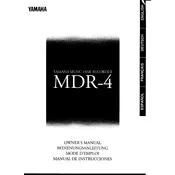
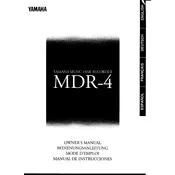
To format a new disk, insert it into the MDR-4, press the 'Utility' button, navigate to 'Disk Format', and confirm the action. This will prepare the disk for use with the recorder.
Ensure the disk is properly inserted and free of damage. Try cleaning the disk drive with a suitable cleaning kit. If the issue persists, check for firmware updates or consult a professional technician.
Connect the MDR-4 to a computer using a compatible USB cable. Use the MDR-4's interface to select the files for transfer and follow the on-screen prompts to complete the process.
The MDR-4 supports 3.5-inch floppy disks with a standard storage capacity of 1.44MB. Ensure disks are formatted correctly for compatibility.
Check the disk for scratches or damage. Verify that the playback settings on the MDR-4 are correctly configured. Try using a different disk to ascertain if the issue is disk-specific.
Regularly clean the disk drive using a cleaning kit and ensure that firmware is up to date. Store disks in a cool, dry place to prevent data corruption.
Visit Yamaha's official website to download the latest firmware. Follow the included instructions to update via a floppy disk or USB connection.
Yes, the MDR-4 supports multi-track recording. You can layer different tracks by utilizing the record and overdub functions available in the device's menu.
Refer to the user manual for specific error codes. Common solutions include restarting the device, checking disk compatibility, or resetting to factory settings.
To reset the MDR-4, press and hold the 'Utility' button, then select 'Factory Reset' from the options. Confirm the reset to restore the original settings.