Yamaha Electone F-400 Owner's Manual
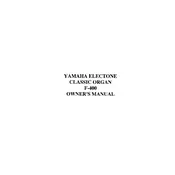
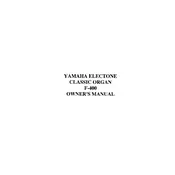
To change the voice settings, press the 'Voice' button on the control panel, then use the arrow keys to scroll through the available voices. Select your desired voice by pressing the 'Enter' button.
First, ensure that the keyboard is properly connected to a power source. If the issue persists, try a factory reset by holding down the highest key while turning on the keyboard. If the problem continues, consult a professional technician.
Press the 'Record' button to start recording your performance. Play the piece you wish to record, and press 'Stop' to finish. You can playback your recording by pressing 'Play'.
Yes, the Electone F-400 can be connected to external speakers using the Line Out jacks located at the back of the instrument. Use appropriate cables to connect to your external sound system.
To perform a factory reset, turn off the keyboard. Then, hold down the highest key and turn the keyboard back on. This will reset all settings to their default values.
Regularly dust the keyboard and control panel with a soft, dry cloth. Avoid using liquid cleaners. Check for software updates periodically and ensure the power cables are in good condition.
Press the 'Function' button, navigate to 'Touch Sensitivity' using the arrow keys, and select from the available options: Soft, Medium, or Hard. Confirm your selection by pressing 'Enter'.
Refer to the user manual to understand the specific error code. Common solutions include restarting the keyboard, checking connections, or updating the firmware. For persistent issues, contact Yamaha support.
Yes, you can connect a sustain pedal to the 'Sustain' jack located on the back panel of the Electone F-400. Ensure that the pedal is compatible with Yamaha keyboards.
Check the Yamaha website for the latest firmware updates for the Electone F-400. Download the update file, and follow the instructions provided to install it via a USB drive connected to the keyboard.