Yamaha Electone E-3 Owner's Manual
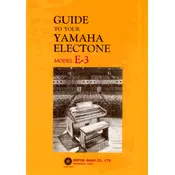
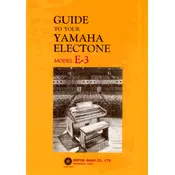
To perform a factory reset on your Yamaha Electone E-3, turn off the keyboard. Then, while holding down the highest key, turn the keyboard back on. This will reset the keyboard to its factory settings.
First, ensure that the keyboard is properly connected to a power source. If it is, try restarting the keyboard. If the issue persists, check for any physical obstructions or dirt under the keys. If necessary, consult a professional technician for further assistance.
You can connect your Electone E-3 to external speakers using the Line Out jacks located on the back panel of the keyboard. Use standard audio cables to connect these jacks to the input of your external speakers or amplifier.
An unusual buzzing noise could be due to a ground loop or interference from other electronic devices. Ensure that all cables are securely connected and not damaged. Try relocating the keyboard away from other electronic devices to see if the noise subsides.
To update the firmware, download the latest firmware version from the Yamaha website. Follow the instructions provided with the download to install the update via a USB drive connected to the keyboard. Ensure the keyboard is powered on during the update process.
Regularly clean the keyboard with a soft, dry cloth to remove dust and fingerprints. Avoid using harsh chemicals. Periodically check cables and connections for wear and tear. Ensure the keyboard is stored in a cool, dry place when not in use.
Yes, you can use headphones with your Electone E-3. Simply plug your headphones into the headphone jack located on the front or back panel of the keyboard. This will allow you to practice quietly without disturbing others.
To adjust the touch sensitivity, access the settings menu on the Electone E-3. Navigate to the touch sensitivity option and select the desired level of sensitivity. This will allow you to customize how the keyboard responds to your playing dynamics.
A delay in sound can be caused by latency issues, especially if using external audio equipment. Ensure all connections are secure and try reducing the number of connected devices. If the problem persists, consult the user manual for troubleshooting audio latency or contact Yamaha support.
If your Electone E-3 does not turn on, first check the power cable and ensure it is properly connected to a working outlet. Try using a different power cable if available. If the keyboard still does not power on, it may require servicing by a professional technician.