Yamaha Electone BK-7 Owner's Manual
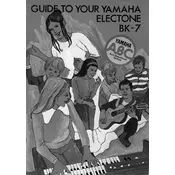
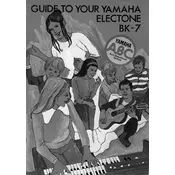
To perform a factory reset on the Yamaha Electone BK-7, turn off the keyboard, then press and hold the highest white key while turning on the power. Continue holding the key until the reset process initiates, and the keyboard reboots.
Ensure the volume is turned up, headphones are not plugged in, and the keyboard is connected to a power source. Check all cables and connections, and verify that the mute function is not activated.
Use a standard 1/4 inch audio cable to connect the 'Output' jack on the keyboard to the input of your amplifier. Adjust the amplifier's volume gradually to avoid damage to the speakers.
Regularly clean the keyboard with a soft, dry cloth. Avoid exposure to direct sunlight and high humidity. Periodically check all cables and connections for any signs of wear or damage.
Enter the function menu, navigate to 'Touch Sensitivity', and select your desired setting. Options usually range from light to heavy touch response.
Yes, the Electone BK-7 allows you to record performances. Use the built-in recording function accessible through the function menu to capture your sessions.
Check the brightness settings in the display menu and adjust as needed. If the problem persists, it could indicate a power issue or require technical service.
Visit the Yamaha official website to download the latest firmware update. Follow the instructions provided, usually involving a USB drive to transfer the update to your keyboard.
Carefully clean around the keys using a soft, damp cloth and ensure no debris is obstructing the keys. If the issue persists, consult a professional technician.
Yes, you can connect the Electone BK-7 to a computer using USB or MIDI interfaces. This allows you to use music production software to enhance your experience.