Yamaha Electone BK-6 Owner's Manual
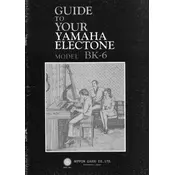
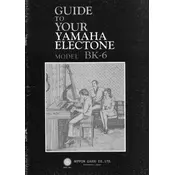
To switch between different voices, press the "Voice" button on the control panel, then use the dial or the numeric keypad to select your desired voice.
First, check that the power is on and the volume is turned up. Ensure that the headphones are not plugged in, as this will mute the speakers. If using an external amplifier, verify all connections.
To perform a factory reset, turn off the keyboard. Hold down the highest white key while turning the keyboard back on. Continue holding the key until the initial setup screen appears.
Yes, you can connect the keyboard to a computer using a USB-MIDI interface. Refer to the manual for installation instructions and ensure your music software is configured to recognize the device.
Regularly dust the keyboard with a soft cloth and keep it away from direct sunlight and moisture. Check the power cord for wear and tear, and have it serviced by professionals if any issues arise.
To save customized settings, use the "Memory" button to store your configurations. Follow the prompts on the screen to assign settings to a memory location for easy recall.
First, ensure the keyboard is clean and free of debris. If the problem persists, it may require professional servicing to address any internal hardware issues.
Press the "Function" button, navigate to "Touch Sensitivity," and adjust the setting to your preference using the dial. Settings range from soft to hard response levels.
Yes, you can layer multiple voices by selecting the "Dual Voice" feature. Choose your primary and secondary voices to create a layered sound effect.
Ensure all cables are securely connected and that the speaker system is powered on. Check the output settings on the keyboard to make sure it is configured for external speakers.