Yamaha Electone BK-5 Owner's Manual
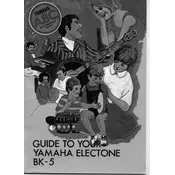
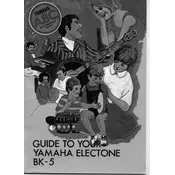
To connect the Yamaha Electone BK-5 to an external amplifier, use a standard 1/4 inch audio cable. Connect one end to the 'Output' jack on the keyboard and the other to the input of your amplifier. Ensure that both devices are powered off before making the connection to prevent any damage.
If the keys on your Yamaha Electone BK-5 are not responding, first check if the keyboard is properly powered on and connected to a power source. Ensure that the volume is turned up. If the issue persists, try resetting the keyboard to its factory settings. If none of these steps work, you may need to consult a professional technician.
To perform a factory reset on the Yamaha Electone BK-5, turn off the keyboard. Then, hold down the highest white key while turning the keyboard back on. Continue holding the key until the reset process begins. This will restore all settings to their factory defaults.
To save your custom settings, navigate to the 'User Memory' section in the menu. Select 'Save' and choose a memory slot. To recall settings, go back to 'User Memory', select the desired slot, and load the settings. Refer to the manual for more detailed instructions.
Regular cleaning of the keyboard is essential. Use a soft, dry cloth to wipe the keys and the exterior. Avoid using harsh chemicals. Ensure the keyboard is stored in a dry, dust-free environment. Periodically check cables and connections for wear and tear.
To update the firmware, download the latest version from Yamaha's official website. Connect a USB drive to your computer, transfer the firmware file, and then insert the USB drive into the BK-5. Follow the on-screen instructions to complete the update process.
If there is no sound output, check if the volume is muted or set too low. Ensure that headphones are not plugged in, as this can mute the speakers. Verify all cables and connections. If using external speakers, ensure they are powered and connected correctly.
Yes, the Yamaha Electone BK-5 supports the use of pedals. You can connect them via the pedal input located on the rear panel of the keyboard. Make sure to configure the pedal settings in the keyboard menu to suit your performance needs.
To layer sounds, select your primary voice, then press the 'Layer' button. Choose an additional voice to layer with the primary. Adjust the balance between the two voices using the 'Mixer' function. Refer to the manual for detailed layering options.
Ensure that the MIDI cable is securely connected to both the keyboard and the other device. Check the settings to confirm that MIDI output is enabled. Try using a different cable or connecting to another device to rule out hardware issues.