Yamaha Electone BK-4B Owner's Manual
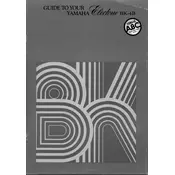
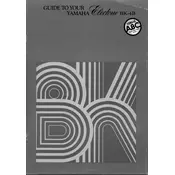
To perform a factory reset on your Yamaha Electone BK-4B, turn off the keyboard, then hold down the highest key while turning it back on. Continue holding the key until the instrument completely boots up. This will reset all settings to their factory defaults.
First, ensure that the volume is turned up and the correct output is selected. Check that headphones are not plugged in, as this will mute the speakers. Inspect all cable connections to make sure they are secure. If the problem persists, check if the keyboard is in 'Mute' mode or consult the manual for further troubleshooting steps.
Use a soft, dry cloth to gently wipe the surface of your Yamaha Electone BK-4B. Avoid using chemical cleaners or abrasive materials that might damage the finish. For stubborn dirt, slightly dampen the cloth with water and ensure the instrument is turned off and unplugged during cleaning.
To change the voice settings, press the 'Voice' button on the control panel, then use the dial or keypad to select the desired voice. You can adjust additional parameters such as volume and effects using the function buttons and sliders.
Store the Yamaha Electone BK-4B in a cool, dry place away from direct sunlight and moisture. Cover it with a dust cover to protect it from dust and debris. If possible, keep the instrument on a stable, flat surface to prevent any damage.
To connect the Yamaha Electone BK-4B to external speakers, use the 'Line Out' jacks on the back of the instrument. Connect these jacks to the input of your external speakers using appropriate audio cables. Make sure to adjust the volume settings on both the keyboard and speakers for optimal sound output.
If a key is stuck or unresponsive, gently press it several times to see if it loosens. If the issue persists, turn off the instrument and carefully inspect the key for any visible obstructions. If necessary, consult a professional technician for repair. Avoid attempting to fix internal components yourself.
Check the Yamaha website for any available software or firmware updates specific to the Electone BK-4B model. Follow the instructions provided with the update, which typically involve downloading the update to a USB drive and connecting it to the instrument to initiate the update process.
Yes, you can use a sustain pedal with the Yamaha Electone BK-4B. Connect the sustain pedal to the 'Sustain Pedal' jack located on the back of the instrument. Ensure that the pedal you are using is compatible with Yamaha keyboards for optimal performance.
If your Yamaha Electone BK-4B is not powering on, first check the power cable and ensure it is securely connected to both the instrument and a working power outlet. Verify that the power switch is in the 'On' position. If the keyboard still does not power on, try using a different power cable or outlet. If issues persist, contact Yamaha support for further assistance.