Yamaha Electone A-47 Owner's Manual
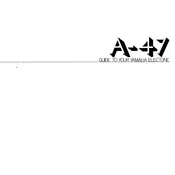
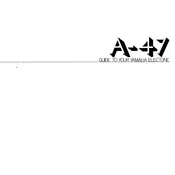
To perform a factory reset on the Yamaha Electone A-47, turn off the keyboard, then press and hold the highest white key while turning the power back on. This will reset all settings to the factory defaults.
First, check that the volume is turned up and that the headphones are not plugged in. Ensure that all cables are securely connected. If the problem persists, try performing a factory reset.
Use a MIDI to USB cable to connect the MIDI OUT port on the A-47 to a USB port on your computer. Install any necessary drivers and use a DAW or recording software to record the audio.
Regularly dust the keyboard and controls with a soft, dry cloth. Avoid using cleaning agents. Ensure that the instrument is kept in a dry environment to prevent moisture damage.
Press the 'Voice' button, then use the dial or arrow keys to scroll through the available voice options. Press 'Enter' to select your desired voice.
Yes, the Yamaha Electone A-47 is compatible with a range of foot pedals. Make sure to use the correct connection ports and settings for optimal performance.
Check for debris or dirt under the keys and clean if necessary. If the problem persists, contact a professional technician for further assistance.
Press the 'Function' button, navigate to 'Touch Sensitivity', and adjust the sensitivity level to your preference using the dial or arrow keys.
Yes, you can layer sounds by selecting a primary voice, then pressing the 'Dual' button and selecting a secondary voice. Adjust the balance between the two voices as desired.
Press the 'Memory' button, choose a memory location, and press 'Store' to save your current settings. This will allow you to recall them later.