Yamaha DVR-C310 Owner's Manual
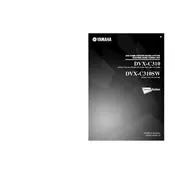
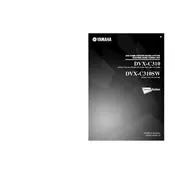
To connect external speakers, locate the speaker terminals on the back of the DVR-C310. Connect the positive and negative terminals of each speaker to the corresponding terminals on the unit, ensuring the polarity matches.
First, check that the power cable is securely connected to both the unit and the power outlet. Ensure the outlet is operational by testing it with another device. If the problem persists, inspect the fuse in the power plug and replace it if necessary.
To reset the DVR-C310, turn off the unit and unplug it from the power source. Wait for a few minutes, then plug it back in. Press and hold the 'Stop' button on the front panel while turning the unit on. This will restore factory settings.
The Yamaha DVR-C310 supports a variety of audio formats including MP3, WMA, and AAC. For video, it supports formats such as DVD-Video, DivX, and MPEG.
To update the firmware, visit the Yamaha support website and download the latest firmware for the DVR-C310. Follow the instructions provided with the firmware update file to install it on your device.
To clean the DVR-C310, use a soft, dry cloth to wipe the exterior. Avoid using chemical solvents or sprays. Regularly check and clean the ventilation slots to prevent dust build-up, which can cause overheating.
Ensure that speakers are placed correctly according to the user manual's recommendations. Use high-quality speaker wires and check the audio settings on the device, adjusting the equalizer settings to suit your preferences.
Check that the rear speakers are properly connected to the receiver. Verify that the surround sound mode is enabled in the audio settings. If using a specific audio source, ensure it supports surround sound output.
First, make sure the unit is powered on. If it is, try pressing the eject button on both the remote and the unit itself. If the tray still doesn't open, gently insert a paperclip into the emergency eject hole to manually open the tray.
Connect your DVR-C310 to the TV using an HDMI cable for best audio and video quality. Plug one end of the HDMI cable into the HDMI OUT port on the DVR-C310 and the other end into an available HDMI input on your TV. Set your TV to the corresponding HDMI input channel.