Yamaha DVR-700 Owner's Manual
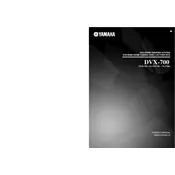
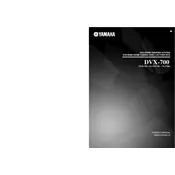
To connect your Yamaha DVR-700 to a TV, use an HDMI cable from the HDMI OUT port on the DVR-700 to the HDMI IN port on your TV. Ensure that the TV input is set to the corresponding HDMI port.
First, check that the DVR-700 is not muted and the volume is turned up. Verify that the speaker wires are properly connected and that the speakers are selected in the setup menu.
To reset the DVR-700, press and hold the 'STOP' button on the unit while pressing the 'ON/STANDBY' button. Hold them for about 5 seconds until 'RESET' appears on the display.
Visit the Yamaha website to download the latest firmware for the DVR-700. Follow the instructions provided with the firmware to update via a USB flash drive or network connection.
The 'PROTECT' message indicates a potential short circuit or excessive heat in the unit. Turn off the system, unplug it, and let it cool down. Check speaker connections for any shorts.
Yes, you can stream music via Bluetooth. Enable Bluetooth on your smartphone, pair it with the DVR-700, and select the DVR-700 as the playback device.
Access the setup menu on the DVR-700, navigate to the 'Audio' settings, and adjust the surround sound options to your preference, including speaker size, distance, and level.
First, ensure that the batteries in the remote are not depleted. Check for any obstruction between the remote and the DVR-700. If it still doesn't work, try resetting the remote by removing the batteries and pressing all the buttons.
Insert the USB device into the USB port on the DVR-700. Use the remote control to navigate to the 'USB' source and select the files you wish to play from the on-screen menu.
Regularly dust the exterior with a soft, dry cloth. Avoid using harsh chemicals or abrasive materials. Ensure that vents are not blocked to prevent overheating.