Yamaha DVD-S661 Owner's Manual
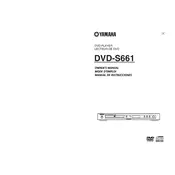
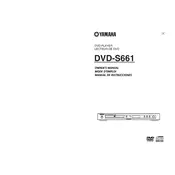
To connect the Yamaha DVD-S661 to your TV, use an HDMI cable for the best quality. Connect one end of the HDMI cable to the HDMI output on the DVD player and the other end to an HDMI input on your TV. If your TV does not support HDMI, you can use the component video output or composite video output along with the corresponding audio outputs.
Ensure that the audio cables are securely connected to the correct inputs on your TV or receiver. Check that the TV or receiver is set to the correct input source. Additionally, verify that the DVD player's audio settings are correctly configured for your setup, such as setting the digital output to PCM if your receiver does not support Dolby Digital or DTS.
First, check that the power cord is firmly connected to both the DVD player and a working electrical outlet. Ensure that the outlet is not controlled by a wall switch. Try using a different power outlet or cable if possible. If the unit still does not power on, it may need servicing.
For the best picture quality, use an HDMI connection if possible. Ensure that your TV is set to the correct resolution that matches the output from the DVD player. Adjust the video settings on the DVD player through the setup menu, such as picture mode or sharpness, to optimize the image quality.
Yes, the Yamaha DVD-S661 can play MP3 files from both CDs and USB drives. Ensure that the files are in a supported format and that the USB drive is formatted in FAT or FAT32. Insert the CD or connect the USB drive and select the appropriate source on the player.
Currently, the Yamaha DVD-S661 does not support firmware updates via USB or the internet. For any potential updates, check Yamaha's official website or contact their support for guidance.
First, turn off the DVD player and unplug it for a few minutes. Then, plug it back in and try to eject the disc. If this does not work, refer to the manual for any emergency eject instructions or consult Yamaha support.
To reset the Yamaha DVD-S661 to factory settings, go to the setup menu, select 'System', and look for the 'Factory Reset' option. Confirm the reset, and the player will return to its default settings.
Ensure that the disc is inserted correctly with the label side up. Check if the disc is clean and free of scratches. If the problem persists, try other discs to determine if the issue is with the player or the specific disc. If all discs fail, the lens may need cleaning or servicing.
To access the setup menu on the Yamaha DVD-S661, press the 'Setup' button on the remote control. This will display the setup menu on your TV screen where you can navigate and adjust settings as needed.