Yamaha DTXPRESS IIS Owner's Manual
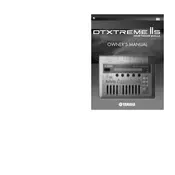
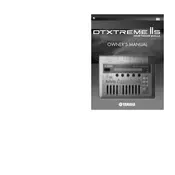
To reset the Yamaha DTXPRESS IIS module, turn off the module, then hold down the [SHIFT] and [SAVE/ENT] buttons while turning the power back on. This will restore the factory settings.
First, check if the headphones or speakers are properly connected. Ensure that the volume is turned up and the correct kit is selected. If the issue persists, try resetting the module or checking the trigger settings.
You can connect the DTXPRESS IIS to a computer using a MIDI interface. Connect the MIDI OUT of the module to the MIDI IN of the interface, then connect the interface to the computer via USB. Use a DAW to record the MIDI data.
Adjust the sensitivity, threshold, and crosstalk settings to fine-tune the response of the pads. Refer to the manual for detailed instructions on these settings to suit your playing style.
The DTXPRESS IIS does not support firmware updates as it is an older model. Ensure your module is running as intended by maintaining it properly and consulting Yamaha support for any issues.
To save a custom kit, press [SAVE/ENT], use the data buttons to select the user kit number you want to save to, and then press [SAVE/ENT] again to confirm.
Yes, you can connect additional pads to the extra input jacks on the module. Ensure the pads are compatible and adjust the trigger settings as necessary.
Regularly clean the module with a dry cloth, check cable connections, and update any related software on your computer. Store the module in a cool, dry place when not in use.
Check the cable connection between the pedal and module. Ensure the pedal settings are correctly configured in the module's trigger settings menu. Calibrate the pedal if necessary.
Verify that the power supply is stable and the connections are secure. If the display remains faulty, perform a factory reset. If the issue continues, consult Yamaha support.