Yamaha DTXPRESS III Owner's Manual
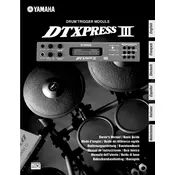
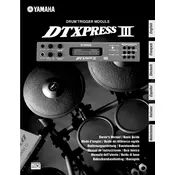
To reset the Yamaha DTXPRESS III to factory settings, hold down the 'Shift' and 'Utility' buttons, then turn on the power. Continue holding the buttons until the display reads 'Factory Set'.
Ensure all cables are connected properly. Check the volume settings and ensure the correct output is selected. Verify that the module is not muted and that headphones or speakers are functioning correctly.
The Yamaha DTXPRESS III does not support firmware updates. Ensure that you have the latest version by checking the serial number and manufacturing date.
Use a soft, dry cloth to clean the module. Avoid using solvents or abrasive materials. Regularly check connections and cables for wear and tear. Store the module in a dry, dust-free environment.
Press the 'Voice' button, select the pad you want to change, and use the dial to choose the desired sound. Press 'Enter' to confirm your selection.
Yes, you can connect the module to a computer using a MIDI interface. This allows you to record MIDI data to your digital audio workstation (DAW) for further editing and production.
Go to the 'Utility' menu, select 'Pad Settings', and then 'Pad Gain'. Adjust the sensitivity for each pad using the dial to ensure consistent response and trigger accuracy.
Check the connection between the pedal and the module. Ensure the cable is not damaged and is properly inserted. Verify that the pedal is assigned correctly in the module's settings under 'Pad Assign'.
Press the 'Click' button, then use the 'Tempo' button to adjust the tempo. Use the dial to set the desired tempo and press 'Enter' to confirm.
First, check the power supply and ensure the module is properly plugged in. If the issue persists, try performing a factory reset. If the display still does not work, professional servicing may be required.