Yamaha DTXPRESS Owner's Manual
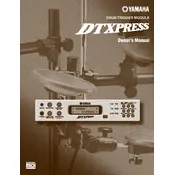
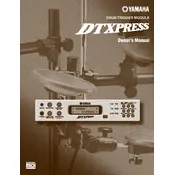
To reset the Yamaha DTXPRESS module to factory settings, hold down the 'Shift' and 'Utility' buttons simultaneously, then power on the module. Continue holding the buttons until the display shows a confirmation message.
To save a custom kit, press the 'Save/Enter' button, select a user kit number, then press 'Save/Enter' again to confirm. Ensure you are not overwriting any important data unintentionally.
First, check that all cables are securely connected. Ensure the volume is turned up and the headphones or speakers are functioning. If the issue persists, perform a factory reset.
Visit the Yamaha website to download the latest firmware update for the DTXPRESS. Follow the provided instructions carefully to install the update via a MIDI connection.
Use a MIDI to USB interface cable to connect the DTXPRESS module to your computer. Install any necessary drivers, then configure your digital audio workstation (DAW) to recognize the module.
Check the cable connections for the unresponsive pad. Swap it with another pad to see if the issue is with the pad or the module. Clean the pad's surface and ensure there are no physical damages.
Yes, the DTXPRESS module supports external triggers. Connect them using the appropriate input jacks and configure the module settings to recognize the triggers.
Access the pad settings menu by pressing 'Shift' + 'Click'. Navigate to the sensitivity option and adjust the levels for each pad according to your preference.
Turn off the module and power it back on. If it continues to freeze, perform a factory reset. Ensure that the firmware is up to date and check for any loose connections.
Press the 'Tempo' button, then use the dial or arrow keys to adjust the tempo to the desired speed. Press 'Enter' to confirm the change.