Yamaha DTLK9 Owner's Manual
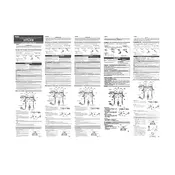
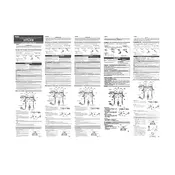
To connect your Yamaha DTLK9 Drum Pad to a computer, use a USB-MIDI interface. Connect the MIDI OUT port on the drum pad to the MIDI IN port on the interface, then connect the interface to your computer via USB. Install any necessary drivers provided by the interface manufacturer.
First, ensure that all cables are securely connected. Check the volume settings on the drum pad and any connected amplifier or speakers. Verify that the correct output source is selected. If the problem persists, reset the drum pad to factory settings.
Visit the Yamaha website to download the latest firmware update for the DTLK9 model. Follow the included instructions to install the update, which typically involves connecting the drum pad to your computer via USB and using a specific update tool provided by Yamaha.
Regularly clean the surface of the drum pad with a soft, dry cloth. Check cables and connections for wear or damage. Store the drum pad in a cool, dry place when not in use to prevent moisture damage. Replace any worn-out rubber pads to maintain optimal performance.
This delay, known as latency, can be caused by several factors. Ensure that your USB-MIDI interface drivers are up-to-date. Use a direct USB connection rather than a hub. Check the buffer size settings in your DAW or audio interface control panel, and reduce them if necessary.
Yes, you can use the Yamaha DTLK9 Drum Pad with iOS devices by using a compatible MIDI interface that connects to your iOS device via Lightning or USB-C. Ensure that the interface supports iOS compatibility and install any required apps for MIDI communication.
To perform a factory reset, turn off the drum pad. Then, hold down the specified reset buttons (refer to the user manual for the exact combination) while turning the unit back on. Release the buttons when the reset confirmation message appears.
For optimal performance and longevity of the drum pad, use standard wooden drum sticks with a smooth finish. Avoid using nylon-tipped or heavy sticks, as they may cause excessive wear on the pads.
To customize sound settings, access the pad's menu and navigate to the sound settings section. From there, you can adjust parameters such as pitch, reverb, and volume for each drum pad. Refer to the user manual for detailed instructions on navigating the settings menu.
Check if the pad sensitivity settings are too low and adjust them accordingly. Inspect the pad for any physical damage. If the issue persists, it may require professional servicing to check for internal connection issues.