Yamaha DDKU-R7 Owner's Manual
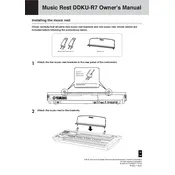
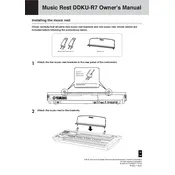
To perform a factory reset on your Yamaha DDKU-R7 Keyboard, turn off the keyboard, then turn it back on while holding down the highest white key. This will reset the keyboard to its original factory settings.
First, check the volume level on the keyboard. Ensure that the headphone jack is not obstructed. Check all cable connections and try a different set of headphones or speakers. If the issue persists, consult the user manual or contact Yamaha support.
Visit the Yamaha website to download the latest firmware update for the DDKU-R7. Follow the instructions provided with the update to install it using a USB drive connected to the keyboard.
Yes, you can connect your Yamaha DDKU-R7 Keyboard to a computer using a USB-MIDI interface. This allows you to use the keyboard with music software for recording and playback.
To clean the keys, use a soft, damp cloth with a mild soap solution. Avoid using harsh chemicals. Regularly dust the keyboard to prevent buildup and check for any sticky keys that may need attention.
Check for any debris or dirt around the key. Gently clean around the edges with a soft cloth. If the problem persists, the keyboard may need professional servicing.
Yes, the Yamaha DDKU-R7 Keyboard supports the use of external pedals. Ensure compatibility by checking the pedal's specifications against the keyboard's input requirements.
To adjust the touch sensitivity, access the keyboard's settings menu and navigate to the touch sensitivity options. Select the desired level from soft, medium, or hard to suit your playing style.
Ensure the power cable is securely connected and the outlet is functioning. Check the power switch to confirm it is in the 'on' position. If the keyboard still doesn't power on, consult Yamaha support.
Use the built-in recording function by pressing the 'Record' button, then start playing. Press 'Stop' when finished. Save the recording to internal memory or an external USB drive.