Yamaha DDKU-L7 Owner's Manual
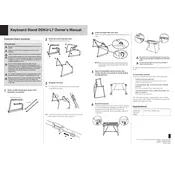
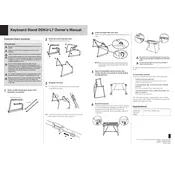
To perform a factory reset, hold down the 'Function' button while turning on the keyboard, then navigate to 'System' and select 'Factory Reset'. Confirm your selection to complete the reset.
First, check the volume settings and ensure the headphones are not plugged in. If the issue persists, inspect the speaker connections and try a different power outlet.
Visit the Yamaha website to download the latest firmware update. Transfer the update file to a USB drive, insert it into the keyboard, and follow the on-screen instructions to perform the update.
Screen flickering can be due to a power supply issue. Ensure the power adapter is securely connected. If the problem continues, try using a different power adapter to see if the issue resolves.
Yes, use a USB-MIDI cable to connect the keyboard to your computer. Install any necessary drivers from the Yamaha website, and use a DAW software to start recording.
Regularly clean the keyboard with a soft, dry cloth. Avoid liquids and ensure the keys are free from dust and debris. Store the keyboard in a cool, dry place when not in use.
Check for any physical obstructions around the keys. If the problem persists, perform a keyboard diagnostic test available in the settings menu to identify any malfunctioning keys.
Yes, you can customize sound settings by accessing the 'Voice' or 'Tone' menu. Adjust parameters such as reverb, chorus, and equalizer to suit your preferences.
Ensure the power cable is properly plugged in and the outlet is functional. Check the power switch and try resetting the keyboard by unplugging it for a few minutes before turning it back on.
To save a user preset, adjust your desired settings and press the 'Store' button. Assign a name and location for the preset. To recall, navigate to the 'User Presets' menu and select your saved setting.