Yamaha DD-9 Owner's Manual
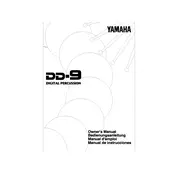
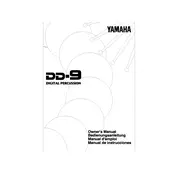
To connect the Yamaha DD-9 to an external speaker system, use the headphone/line output jack on the back of the unit. Connect a standard audio cable from this output to the input of your speaker system. Ensure the volume is adjusted to prevent distortion.
First, check if the power adapter is properly connected to both the unit and the power outlet. If using batteries, ensure they are correctly inserted and not depleted. If the issue persists, try using a different power outlet or adapter.
To reset the Yamaha DD-9 to factory settings, turn off the unit, then hold down the "Start/Stop" button while turning it back on. This will restore the default settings.
To adjust the volume for individual pads, use the "Voice" button to select the pad you want to adjust, then use the volume control to set the desired level. Repeat for each pad as necessary.
Yes, you can use headphones with the Yamaha DD-9 by plugging them into the headphone/line output jack. This allows for private practice without disturbing others.
If the pads are not responding correctly, ensure they are clean and free of debris. Check the sensitivity settings and adjust them if necessary. If the problem persists, a factory reset may help resolve the issue.
The Yamaha DD-9 does not have the capability to save custom settings. You will need to adjust settings manually each time you use the device.
The Yamaha DD-9 can be powered using a 12V DC power adapter or 6 C-size batteries. Ensure the power supply is compatible to avoid damage.
The Yamaha DD-9 does not have MIDI capabilities. It is designed for standalone use and does not support MIDI connectivity.
To change the drum kit sounds, press the "Voice" button and use the corresponding buttons to scroll through the available sounds. Each pad can be assigned a different sound.