Yamaha CP88 Owner's Manual
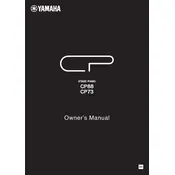
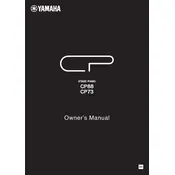
To layer sounds on the Yamaha CP88, select the 'Layer' mode by pressing the 'Layer' button. Choose the primary sound using the 'A' button and select a secondary sound using the 'B' or 'C' buttons. Adjust the volume balance between sounds using the volume knobs.
Connect the CP88 to your computer via a USB cable. Ensure that the Yamaha Steinberg USB driver is installed on your computer. Select the CP88 as the input device in your DAW to begin recording.
First, check if the volume is turned up and not muted. Ensure that headphones or audio cables are properly connected. Verify if the correct output is selected and try a factory reset if the issue persists.
Regularly clean the keyboard with a soft, dry cloth to remove dust. Avoid using harsh chemicals. Check for firmware updates and ensure the instrument is stored in a cool, dry place.
To save settings, press the 'Store' button followed by selecting a memory location. To recall, press the 'Recall' button and select the desired memory location.
Ensure the pedal is connected to the correct jack and is compatible with the CP88. Check the pedal settings in the utility menu and recalibrate the pedal if necessary.
Yes, connect the CP88 to external MIDI devices using the MIDI IN/OUT ports or USB. Configure the MIDI settings on the CP88 to match the external device's requirements.
To perform a factory reset, power off the CP88. Hold down the 'Store' and 'Live Set' buttons while powering it back on, then follow the on-screen prompts.
The CP88 requires a power supply of 16V DC. Use only the adapter provided with the keyboard or a compatible Yamaha replacement to ensure proper functionality.
Download the latest firmware from the Yamaha website. Connect a USB flash drive to your computer and copy the firmware file. Insert the drive into the CP88 and follow the update instructions in the utility menu.