Yamaha CNR-35 Owner's Manual
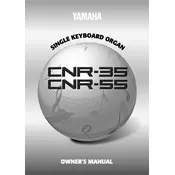
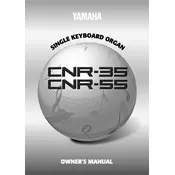
To connect your Yamaha CNR-35 to a computer for MIDI use, you will need a USB-MIDI interface. Connect the MIDI OUT of the keyboard to the MIDI IN of the interface, and the MIDI IN of the keyboard to the MIDI OUT of the interface. Then, connect the interface to your computer via USB.
Check if the volume is turned up and the headphones are unplugged. Ensure that the power adapter is connected properly and the power switch is on. If using an external amplifier, make sure it is powered on and correctly connected.
To change the voice or tone on the Yamaha CNR-35, press the 'Voice' button, then use the number keys or the '+' and '-' buttons to select the desired voice. Refer to the user manual for the list of available voices.
To clean your Yamaha CNR-35, use a soft, dry cloth to wipe the keys and surfaces. Avoid using chemical cleaners or water. Regularly dust the keyboard and keep it covered when not in use to prevent dust accumulation.
To reset the Yamaha CNR-35 to its factory settings, turn off the keyboard, then hold down the highest white key (C7) while turning the power back on. This will restore the original factory settings.
Ensure that the sustain pedal is correctly plugged into the 'Sustain' jack. Check if the pedal is compatible with the keyboard. If the issue persists, try using another pedal to identify if the problem lies with the pedal itself.
To transpose the pitch on the Yamaha CNR-35, press the 'Transpose' button, then use the '+' or '-' buttons to adjust the pitch to the desired key. The display will show the transposed key.
First, check if the keyboard's power supply is stable. If some keys are still unresponsive, there may be dust or debris under the keys or a more serious internal issue. Consider contacting a professional technician for a thorough check-up.
While the Yamaha CNR-35 does not have onboard recording capabilities, you can connect it to a computer and use music software to record your performance via MIDI or audio interface.
To adjust the touch sensitivity on the Yamaha CNR-35, locate the 'Touch Sensitivity' function in the settings menu, then select the desired sensitivity level using the number keys or '+' and '-' buttons.