Yamaha Clickstation Owner's Manual
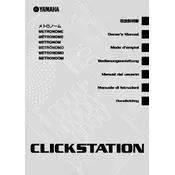
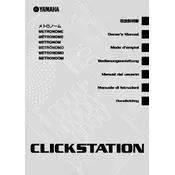
To set up your Yamaha Clickstation, connect the power adapter, attach the Clickstation to your drum kit using the mounting hardware, and turn it on. Follow the initial setup wizard to configure time signatures and metronome settings.
Ensure that the power adapter is securely connected to both the Clickstation and a working power outlet. Check for any visible damage to the power cable. If the issue persists, try using a different power outlet or contact Yamaha support.
Visit the Yamaha website to download the latest firmware update. Follow the provided instructions to connect your Clickstation to a computer via USB and run the update tool. Ensure that the device remains connected and powered during the update process.
Yes, you can use headphones with the Yamaha Clickstation. Simply plug your headphones into the headphone jack on the device to monitor the metronome and clicks privately.
To maintain your Yamaha Clickstation, regularly wipe down the exterior with a soft, dry cloth. Avoid using harsh chemicals or abrasive materials. Store the device in a cool, dry place when not in use to prevent dust accumulation.
To reset the Clickstation, navigate to the settings menu, select the 'Factory Reset' option, and confirm your selection. This will erase all custom settings and restore the device to its original state.
Ensure that the tempo and time signature settings are correctly configured. Check for any accidental changes in the settings menu. If the problem persists, try restarting the device or performing a factory reset.
Yes, connect your Clickstation to external speakers using the line-out jack. Ensure that the speakers are powered on and the volume is adjusted to a suitable level for monitoring the metronome.
Check the power connection and ensure the device is turned on. If the display remains unresponsive, try resetting the device. If the issue continues, contact Yamaha support for further assistance.
Use the 'Save' function in the settings menu to store your custom configurations. Assign a specific name to each saved profile for easy access. To recall saved settings, navigate to the 'Load' option and select your desired profile.