Yamaha Clavinova CVP-6 Owner's Manual
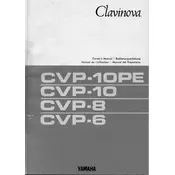
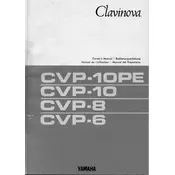
To connect your CVP-6 to an external amplifier, use the LINE OUT jacks located on the back panel of the piano. Use standard audio cables to connect these jacks to the input jacks on your amplifier. Ensure that the volume on both the Clavinova and the amplifier is set to a low level before powering them on to avoid loud surprises.
First, ensure that the power is on and the volume is turned up. If the keys still do not respond, try resetting the piano by turning it off and then back on. If the issue persists, check for any visible obstructions or debris under the keys. If necessary, consult a professional technician for further diagnosis.
To reset the Clavinova CVP-6 to factory settings, turn off the instrument. Hold down the highest white key while turning the power back on. Keep the key pressed until the instrument fully powers up. This will reset all settings to factory defaults.
Regularly dust the piano with a soft, dry cloth. Avoid using chemical cleaners or polishes. Ensure that the instrument is kept in a stable environment, away from direct sunlight, humidity, and temperature fluctuations. Periodically check for software updates or consult the manual for any specific maintenance instructions.
To record a performance, press the 'REC' button on the control panel. Select a track for recording and press 'START/STOP' to begin recording. Play your performance, and press 'START/STOP' again to finish. Your recording will be saved in the Clavinova's internal memory.
Yes, the Clavinova CVP-6 has headphone jacks located on the underside of the piano. Connect your headphones to these jacks for private listening. This feature is especially useful for practicing without disturbing others.
Check that the power cord is securely connected and that the power is on. If the screen remains unresponsive, try adjusting the contrast using the control dial. If the problem persists, the display might need professional servicing.
To change the voice, press the 'VOICE' button on the panel. Use the data dial or buttons to scroll through available instrument sounds. Once you've selected a voice, it will be active and can be played on the keyboard.
Ensure that the pedal cord is securely connected to the pedal unit and the piano. If the problem continues, check for any physical obstruction or damage to the pedals. If necessary, contact a technician for repair.
Updates for the Clavinova CVP-6 can be obtained from Yamaha's official website. Follow the instructions provided with the update file. Typically, you will need a USB drive to transfer the update to the piano. Ensure the instrument is powered off during the connection and follow the on-screen instructions after powering it on.