Yamaha Clavinova CVP-59S Owner's Manual
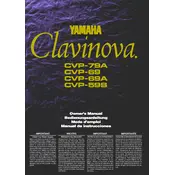
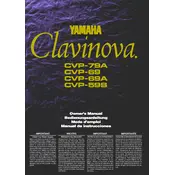
To perform a factory reset, turn off the piano, hold down the highest white key while turning the power back on. This will restore the Clavinova to its original factory settings.
First, ensure the Clavinova is properly plugged in and powered on. Check the volume settings and ensure no headphones are plugged in. If the issue persists, consider inspecting the internal connections or contacting a professional technician.
Use the line-out jacks located on the back of the Clavinova to connect to an external amplifier or sound system. Ensure the connections are secure and that the external system is set to the correct input.
Regular maintenance includes dusting the exterior with a soft cloth, avoiding exposure to extreme temperatures or humidity, and periodically checking cables and connections. Professional servicing is recommended annually.
Visit the Yamaha website to download the latest firmware update. Follow the provided instructions to install the update using a USB drive. Ensure the Clavinova remains powered on during the update process to avoid interruptions.
Check the power connection and ensure the Clavinova is turned on. If the display remains unresponsive, try resetting the unit. If the problem continues, consult a Yamaha service center.
Press the 'Record' button on the control panel, select the desired track, and start playing. Press 'Stop' when finished. The performance can be saved to the internal memory or a connected USB device.
Yes, you can connect headphones to the headphone jack located on the front of the Clavinova. This allows for private practice without disturbing others.
Ensure the volume is turned up and that the speakers are not muted. Check all cable connections and try adjusting the balance settings. If using external speakers, ensure they are powered and connected properly.
Use the 'Voice' button on the control panel to cycle through the available instrument sounds. You can also adjust the parameters using the display screen to customize the sound further.