Yamaha Clavinova CVP-503 Owner's Manual
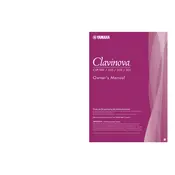
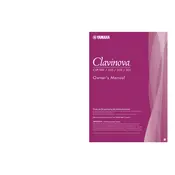
To perform a factory reset, press the [FUNCTION] button, select 'System', and then choose 'Factory Reset'. Follow the on-screen instructions to complete the reset process.
First, check if the keyboard is properly connected to power. If it is, try restarting the piano. If the problem persists, consult the user manual for troubleshooting steps or contact Yamaha support.
Visit the Yamaha website to download the latest firmware update for the CVP-503. Follow the provided instructions to install the update using a USB flash drive.
Yes, the CVP-503 has a built-in recording feature. Press the [REC] button to start recording and the [STOP] button to finish. You can save your recordings to internal memory or a USB device.
Use a USB cable to connect the CVP-503 to your computer. Ensure you have installed the Yamaha USB-MIDI driver on your computer for proper communication.
Regularly dust the keyboard and control panel with a soft cloth. Avoid placing the piano in direct sunlight or in damp areas. Schedule periodic professional maintenance checks to ensure optimal performance.
Press the [FUNCTION] button, navigate to 'Keyboard/Panel', and select 'Touch Sensitivity'. Choose the desired sensitivity level from the available options.
Yes, the CVP-503 has a headphone jack. Plug your headphones into the jack located on the underside of the keyboard for private listening.
Check if the piano is properly powered on. If the display remains off, try resetting the instrument. If the issue persists, contact Yamaha customer support for assistance.
Press the [FUNCTION] button, go to 'Transpose', and use the [-/+] buttons to adjust the pitch up or down as needed.