Yamaha Clavinova CVP-49 Owner's Manual
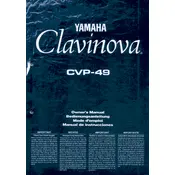
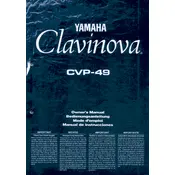
To perform a factory reset, turn off the piano. Then, hold down the highest white key while turning the power back on. Keep holding the key until the reset process is complete. This will restore the original factory settings.
First, check the power supply and ensure the piano is properly connected to an electrical outlet. If the issue persists, try resetting the keyboard as described in the manual. If the keys still do not respond, contact a Yamaha service center for further assistance.
To connect the Clavinova CVP-49 to a computer, use a USB-MIDI interface. Connect the MIDI OUT port of the piano to the MIDI IN port on the interface, and connect the interface to your computer via USB. Install any necessary drivers and configure your music software to recognize the piano.
Ensure that the volume is turned up and the headphones are not plugged in, as this will mute the speakers. Check the speaker settings in the Function menu to ensure they are not disabled. If the issue continues, consult the manual or contact support.
Regularly clean the keys using a soft, damp cloth. Avoid using harsh chemicals or excessive moisture. Dust the keys gently and ensure hands are clean before playing to maintain the keys' condition.
Yes, you can use headphones with your Clavinova CVP-49 by plugging them into the headphone jack located on the front panel. This allows for private practice without disturbing others.
Check the Yamaha website for any available firmware updates. Download the update file and follow the instructions provided in the documentation to install it via a USB flash drive connected to the piano.
Refer to the user manual for a list of error messages and troubleshooting steps. If the error persists, try resetting the instrument. For unresolved issues, contact Yamaha customer support for further guidance.
Once you have recorded a performance, press the 'Save' button on the control panel. Select a location on the internal memory or an external USB device to save your performance data.
It is recommended to have your Clavinova serviced by a professional technician every 1-2 years to ensure optimal performance and longevity. Regular maintenance checks can help identify and resolve potential issues early.