Yamaha Clavinova CVP-407 Owner's Manual
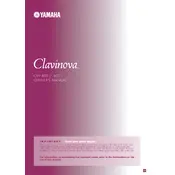
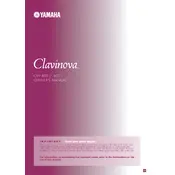
To reset the CVP-407 to factory settings, press and hold the highest white key while turning the power on. Continue holding the key until the instrument has fully powered up.
First, check if the keyboard is properly connected to the power supply. If the problem persists, try resetting the instrument. If this doesn't work, contact Yamaha support for further assistance.
Use the built-in recorder by pressing the 'Rec' button. Select the track you wish to record on, then press 'Start/Stop' to begin recording. Save the recording by following the on-screen instructions.
Ensure the volume is turned up and the headphones are not plugged in. Check the speaker settings in the menu and ensure that 'Local Control' is set to 'On'.
Connect the CVP-407 to your computer using a USB-MIDI interface. Install the Yamaha USB-MIDI driver on your computer, then configure your DAW to recognize the Clavinova as a MIDI device.
Regularly dust the keyboard and control panel with a soft cloth. Avoid placing the instrument in direct sunlight or near heat sources. Periodically check all connections.
Download the latest firmware from the Yamaha website. Transfer it to a USB flash drive, insert the drive into the CVP-407, and follow the on-screen instructions to update the firmware.
Yes, plug your headphones into the headphone jack located on the underside of the instrument to practice silently without disturbing others.
Check the power supply and ensure the instrument is turned on. If the display is still not working, contact Yamaha technical support for assistance, as this may require professional repair.
Access the 'Function' menu, select 'Touch Sensitivity,' and choose the desired setting: Soft, Medium, Hard, or Fixed. Adjust according to your playing preference.