Yamaha Clavinova CVP-307 Owner's Manual
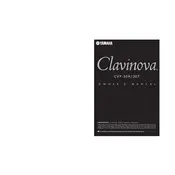
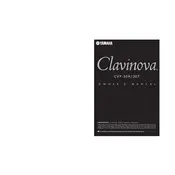
To perform a factory reset on your Yamaha Clavinova CVP-307, turn off the piano. Then, while holding down the highest white key, turn the power back on. Continue holding the key until the reset process starts.
If the keys are not responding, first ensure that the piano is properly connected to a power source. Check if the volume is turned up and that the headphone jack is not in use. If the issue persists, consult the user manual for troubleshooting or contact Yamaha support.
To connect your CVP-307 to a computer, use a USB-MIDI interface or a USB cable. Install the necessary Yamaha USB-MIDI driver on your computer, then connect the cable from the piano's USB port to the computer's USB port.
Regularly dust the Clavinova with a soft, dry cloth. Avoid using chemical cleaners. Check the pedals and keys for functionality and have the instrument serviced by a professional technician every 1-2 years to ensure optimal performance.
To record a song, press the 'Song' button, then select 'Record.' Choose the track you wish to record on, and start playing. Press 'Stop' when you are finished. You can then save your recording to internal memory or an external device.
Yes, you can use headphones with the CVP-307. Plug the headphones into the headphone jack, typically located on the front or bottom left of the piano. This will mute the speakers, allowing for private practice.
To change the voice settings, press the 'Voice' button on the panel. Use the selection buttons to browse different voice categories and select your desired voice. You can further customize the sound using the voice editing features.
If the display is malfunctioning, try turning off the piano and unplugging it for a few minutes. Reconnect and power it back on. If the problem persists, it may require professional servicing.
To update the firmware, download the latest firmware version from the Yamaha website. Transfer it to a USB flash drive, insert the drive into the CVP-307, and follow the on-screen instructions to complete the update.
Yes, the CVP-307 can be connected to external speakers. Use the 'Line Out' jacks to connect to an amplifier or speaker system for enhanced sound projection. Ensure all connections are secure to avoid audio issues.