Yamaha Clavinova CVP-303 Owner's Manual
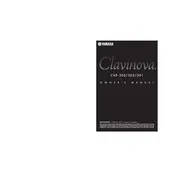
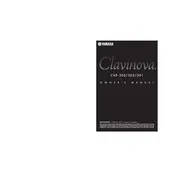
To perform a factory reset on the Yamaha Clavinova CVP-303, turn off the piano. Press and hold the top C7 key while turning the power back on. This will reset the instrument to its factory settings.
If the keys are not responding, make sure the piano is properly plugged in and powered on. Check the volume settings and ensure that the Local Control function is turned on in the MIDI settings. If the problem persists, consult your user manual or contact Yamaha support.
You can connect your CVP-303 to a computer via a USB-MIDI interface. Connect the USB cable to the USB TO HOST port on the Clavinova and the other end to your computer. Install the necessary drivers from Yamaha's website if required.
Regular maintenance for the CVP-303 includes cleaning the keyboard with a soft, dry cloth, avoiding exposure to extreme temperatures or humidity, and ensuring the power supply is stable. Routine servicing by a professional is recommended to keep it in optimal condition.
To record a performance, press the [REC] button, select the track to record on, and start playing. Press the [STOP] button when finished. To save, use the [SAVE] function in the display menu to store the recording to internal memory or an external USB device.
Check the volume levels and ensure they are not set too high. Verify that the speakers are not obstructed and the instrument is not placed too close to walls or surfaces that may cause sound reflection. If distortion persists, try using headphones to determine if the issue is with the speakers.
First, ensure the power supply is connected and the instrument is turned on. If the screen is still not working, try adjusting the contrast knob, if available. For persistent issues, a professional technician may need to inspect the internal connections.
Yes, you can use headphones with the CVP-303. Simply plug your headphones into the PHONES jack located on the front panel of the instrument to enjoy private practice sessions without disturbing others.
To update the firmware, download the latest version from the Yamaha website onto a USB stick. Insert the USB stick into the CVP-303 and follow the on-screen instructions to complete the update process. Make sure the instrument is not powered off during the update.
Yes, the CVP-303 allows you to customize various sound settings. Use the panel controls and the LCD display to adjust parameters such as reverb, chorus, and equalization to tailor the sound to your personal preference.