Yamaha Clavinova CVP-25 Owner's Manual
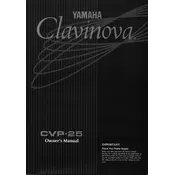
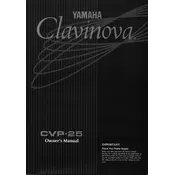
To reset the Yamaha Clavinova CVP-25 to its factory settings, turn off the piano, then hold down the highest key while turning it back on. This will initiate a factory reset.
If the keys on your CVP-25 are not responding, check the power connection first. Ensure the power adapter is securely connected and the outlet is functional. If the issue persists, it may require professional servicing.
To connect the CVP-25 to external speakers, use the audio output jacks located at the back of the unit. You can connect these outputs to a speaker system using the appropriate cables.
Maintain the keyboard by regularly dusting it with a soft, dry cloth. Avoid using harsh chemicals or wet cloths, as moisture can damage the internal electronics.
Yes, the Yamaha CVP-25 has a built-in recording function. You can record your performances directly on the instrument by using the record button and following the instructions in the user manual.
If your CVP-25 makes no sound, ensure that the master volume is turned up and headphones are not plugged in. Check for any muted settings or disconnected speakers.
To clean the body of your CVP-25, use a slightly damp cloth with mild soap. Gently wipe the surfaces and immediately dry with a soft cloth to prevent moisture damage.
If the pedal is not functioning, check the connection to ensure it is firmly plugged into the pedal jack. If the problem continues, try using a different compatible pedal to see if the issue is with the pedal itself.
The Yamaha Clavinova CVP-25 does not support software updates as it is an older model. Consider consulting Yamaha support for any available service options.
To change the voice settings on your CVP-25, use the voice selection buttons on the control panel. Refer to the user manual for detailed instructions on customizing and saving voice settings.