Yamaha Clavinova CVP-201 Owner's Manual
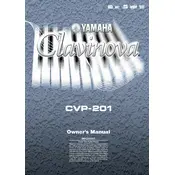
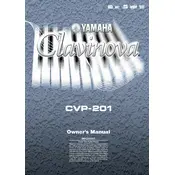
To perform a factory reset on the Yamaha Clavinova CVP-201, turn off the piano, then press and hold the highest white key while turning the power back on. This will reset the instrument to its default factory settings.
First, ensure that the volume is turned up and that all connections are secure. Check if the headphones are plugged in, as this will mute the speakers. If the problem persists, try resetting the piano or consult a professional technician.
To connect the CVP-201 to a computer, use a MIDI interface. Connect the MIDI OUT port on the Clavinova to the MIDI IN port on the interface, and the MIDI IN port on the Clavinova to the MIDI OUT port on the interface. Then connect the interface to your computer via USB.
Regular maintenance for the CVP-201 includes dusting the exterior, cleaning the keys with a damp cloth, checking connections for any signs of wear, and ensuring the pedals are functioning properly. Consider professional servicing every few years.
Check if the power cable is properly connected and the outlet is functional. If the issue persists, try a factory reset. If there is still no display, the backlight or display itself may need professional repair.
Yes, you can use headphones with the CVP-201. Simply plug your headphones into the headphone jack located at the front or bottom of the unit. This will automatically mute the speakers for silent practice.
To change the voice settings, press the 'Voice' button, then use the data dial or arrow buttons to navigate through the available voices. Press the desired voice button to select it.
Ensure the power cable is securely connected and that there is power at the outlet. Try using a different outlet or cable if available. If the piano still doesn’t power on, it may require professional servicing.
Press the 'Record' button to start recording your performance. Once finished, press 'Stop'. To playback, press the 'Play' button. Ensure the correct track is selected for playback.
Press the 'Function' button, then use the arrow buttons to navigate to 'Touch Sensitivity'. Use the data dial to select the desired sensitivity level: Soft, Medium, or Hard.