Yamaha Clavinova CVP-105 Owner's Manual
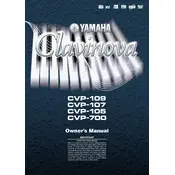
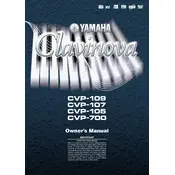
To reset the CVP-105 to factory settings, turn off the piano. Then, while holding down the highest white key, turn the power back on. This will restore the original factory settings.
First, ensure that the volume is turned up and the headphones are disconnected. Check the connections and cables to any amplifiers or external devices. If the problem persists, a service technician might be required to inspect the internal components.
Use a MIDI interface to connect the MIDI OUT and MIDI IN ports on the CVP-105 to your computer's USB port. Install any necessary drivers, and configure your music software to recognize the piano as a MIDI device.
Regularly dust the keyboard and cabinet with a soft cloth. Avoid placing the piano in direct sunlight or humid environments. Periodically check that all cables and connections are secure.
Press the 'Voice' button on the control panel, then use the data dial to scroll through the available voices. Press 'Enter' to select the desired voice.
Use a damp cloth with mild soap to gently clean the keys, ensuring no liquid seeps between them. Dry thoroughly with a soft, dry cloth.
Press the 'Record' button, then choose a track to record on. Start playing your piece, and press 'Stop' when finished. Use the 'Play' button to listen to your recording.
Error messages can result from various issues, including software glitches or hardware malfunctions. Refer to the user manual for specific error codes and troubleshooting steps, or contact Yamaha support.
It's recommended to use Yamaha pedals with the CVP-105 for optimal compatibility. If using third-party pedals, ensure they have the correct polarity and specifications.
Press the 'Function' button, navigate to 'Touch Sensitivity,' and use the data dial to select the desired sensitivity level, ranging from Soft to Hard.