Yamaha Clavinova CV-100 Owner's Manual
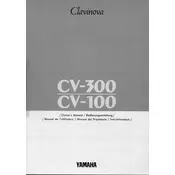
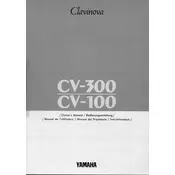
To perform a factory reset on your Yamaha Clavinova CV-100, turn off the piano, then hold down the highest key while turning it back on. This will reset the instrument to its original factory settings.
If the keys are sticking or not responding, first try cleaning the key surfaces with a soft, dry cloth. If the problem persists, it may be necessary to consult a professional technician as it could be an internal issue.
You can connect your Clavinova CV-100 to a computer using a MIDI interface. Connect the MIDI OUT port on the Clavinova to the MIDI IN port on the interface, then connect the interface to your computer via USB.
Regular maintenance includes dusting the exterior with a soft cloth, keeping it away from direct sunlight and moisture, and occasionally checking the pedal and key action for any mechanical issues.
Check the volume settings, ensure that headphones are not plugged in, and inspect the power supply. If the issue persists, reset the piano or consult the user manual for further troubleshooting steps.
The Yamaha Clavinova CV-100 does not support firmware upgrades. For feature updates, consider newer models with this capability.
To adjust the touch sensitivity, press the 'Function' button, navigate to 'Touch Sensitivity', and select the desired setting (Soft, Medium, or Hard) using the arrow keys.
Yes, you can use headphones with the Clavinova CV-100. Simply plug them into the headphone jack located on the underside of the keyboard to enjoy private practice sessions.
Ensure that the power cable is securely connected to both the piano and a functioning power outlet. If it still won't turn on, check the fuse in the plug and consider consulting a technician.
Replacing a key on the Clavinova CV-100 is a delicate task that often requires professional assistance. Contact an authorized Yamaha service center for repairs to ensure proper handling and replacement.