Yamaha CDX-9 Owner's Manual
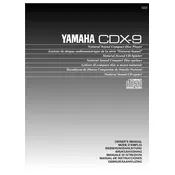
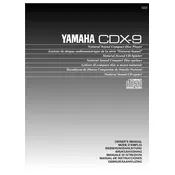
To connect the Yamaha CDX-9 to your audio receiver, use a standard RCA audio cable. Connect the output jacks on the CDX-9 to the corresponding input jacks on the receiver, making sure to match the colors (red for right audio channel and white for left).
First, ensure that the power cord is securely plugged into both the CD player and a working power outlet. Check if the outlet is controlled by a wall switch and if so, ensure it is turned on. If the player still does not power on, check the fuse in the plug and replace it if necessary.
CD skipping can be caused by dust or scratches on the CD. Clean the CD using a soft, lint-free cloth and try playing it again. If the problem persists, ensure that the CDX-9 is placed on a stable surface to avoid vibrations.
To clean the laser lens, use a CD lens cleaner disc, available at most electronics stores. Follow the instructions provided with the cleaner disc to safely clean the lens without opening the unit.
Store CDs in their cases vertically in a cool, dry place away from direct sunlight. Avoid stacking CDs without cases and keep them free from dust and fingerprints to prevent playback issues.
To reset the Yamaha CDX-9 to factory settings, unplug the power cord from the wall outlet, wait for about 30 seconds, and then plug it back in. This will reset any temporary settings or errors.
The Yamaha CDX-9 is designed primarily for standard audio CDs and may not support MP3 CD formats. Refer to the user manual to verify supported formats.
Routinely clean the exterior with a soft, dry cloth. Use a CD lens cleaner periodically to maintain optimal performance. Ensure the ventilation slots are free from dust.
Ensure secure connections between the CD player and the audio system. Use high-quality RCA cables and periodically clean the CD player's output jacks. Experiment with different audio profiles on your receiver if available.
Ensure the CD is inserted correctly with the label side up. Check the CD for dirt or damage. If the issue persists, use a CD lens cleaner to clean the laser lens.