Yamaha CDR-S1000 Owner's Manual
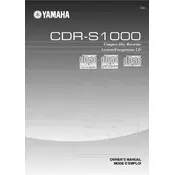
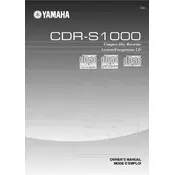
To connect the Yamaha CDR-S1000 to your stereo system, use RCA cables. Connect the output jacks of the recorder to the input jacks of your amplifier or receiver, ensuring the red and white cables match the corresponding jacks.
First, ensure that the disc is compatible with the CDR-S1000. Clean the disc to remove any dust or fingerprints. If the problem persists, try using a different blank disc or check for firmware updates for the recorder.
To finalize a CD, press the 'Finalize' button on the remote control or the front panel of the recorder. Follow the on-screen instructions to complete the finalization process. This step is necessary to play the CD on other devices.
Skipping can be caused by scratches or dirt on the disc. Clean the disc with a soft cloth. Additionally, ensure that the CDR-S1000 is placed on a stable surface to avoid vibrations during recording.
To perform a system reset, turn off the recorder. Press and hold the 'Stop' and 'Play' buttons simultaneously while turning the power back on. Release the buttons once the display shows 'Initialize'.
Use a soft, dry cloth to clean the exterior of the CDR-S1000. Avoid using any chemicals or abrasive materials. For the CD tray, ensure it is empty and gently wipe it with a lint-free cloth.
Use high-quality blank CDs and ensure the source audio is of high quality. Avoid using scratched or damaged source discs. Placing the recorder on a stable surface can also help prevent errors during recording.
Check that the power cord is securely connected to both the recorder and the outlet. Verify that the outlet is functional by testing another device. If the problem persists, inspect the power cord for damage or consider contacting Yamaha support.
Visit the Yamaha website to check for available firmware updates. Download the update file, burn it onto a CD, and insert the CD into the CDR-S1000. Follow the on-screen instructions to complete the update process.
Check the display settings in the system menu to ensure they are configured correctly. If the issue continues, reset the system as described in the manual. If the problem persists, consult Yamaha support.