Yamaha CDR-D651 Owner's Manual
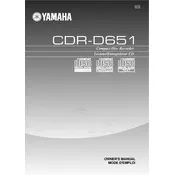
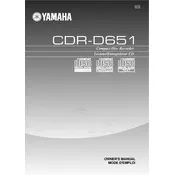
To finalize a disc, press the 'Finalize' button on the front panel. Ensure that the disc is not write-protected. Follow the prompts on the display to complete the finalization process.
Ensure the disc is compatible (CD-R or CD-RW). Check for disc scratches or dirt. Try a different brand of disc. Restart the recorder and try again.
Use a CD lens cleaning disc available from electronics retailers. Avoid using liquid cleaners directly on the lens.
Check for scratches or dirt on the disc. Ensure that the disc was finalized correctly. Try playing the disc on another player to see if the issue persists.
Yes, connect the external audio source to the appropriate input jacks on the recorder. Select the input source and press 'Record' to start recording.
The maximum recording time depends on the disc used, but typically a standard 700MB CD-R can hold up to 80 minutes of audio.
Insert the CD-RW into the recorder, select the track you wish to erase, and press the 'Erase' button. Follow the on-screen instructions to complete the process.
Check the power cable connection. Ensure the outlet is functioning by testing with another device. If the problem persists, contact Yamaha support.
Turn on the recorder, press the 'Menu' button, and navigate to the 'System Information' section where the firmware version will be displayed.
Yes, insert the source CD and a blank CD-R or CD-RW, then select the 'Copy' function to duplicate the disc. Ensure both discs are compatible with the recorder.