Yamaha C-55N Owner's Manual
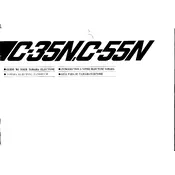
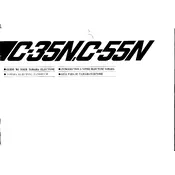
To connect your Yamaha C-55N Keyboard to a computer, use a USB-MIDI interface. Connect the MIDI OUT port of the keyboard to the MIDI IN port of the interface, then connect the interface to your computer via USB. Install any necessary drivers from Yamaha's website.
First, try restarting the keyboard. If the issue persists, check if the keyboard is in a transposition mode or if certain keys are disabled. If these are not the issues, it may require servicing by a professional technician.
To perform a factory reset on your Yamaha C-55N, turn off the keyboard, then press and hold the highest white key while turning the power back on. This will reset the settings to factory defaults.
Regularly dust the keyboard with a soft cloth, avoid exposure to extreme temperatures and humidity, and use a cover when not in use to protect against dust and spills. Have it serviced annually by a professional technician.
To change instrument voices, press the 'Voice' button, then use the data dial or number buttons to select the desired voice. Refer to the voice list in the user manual for options.
Check that the volume is turned up and headphones are not plugged in. Ensure that the keyboard is not muted or in a mode that disables sound. If the issue persists, inspect the power supply and connections.
Yes, you can use headphones with your Yamaha C-55N. Simply plug them into the headphone jack located on the keyboard. This will mute the built-in speakers for private practice.
To transpose the pitch, press the 'Transpose' button and use the data dial to adjust the pitch up or down. This feature allows you to change the key without learning a new fingering.
If the power supply is faulty, first check the connections and try a different outlet. If it remains non-functional, replace it with an official Yamaha power adapter to avoid damage to the keyboard.
To save your settings, press the 'Function' button and navigate to the 'Save' option. Follow the prompts to store your current settings, ensuring they remain after the keyboard is turned off.