Yamaha BD-S473 Owner's Manual
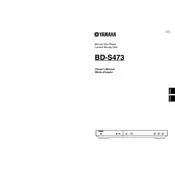
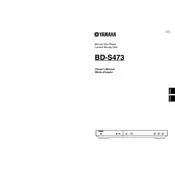
To update the firmware, download the latest version from the Yamaha website onto a USB drive. Insert the USB drive into the player, then follow the on-screen instructions to complete the update process.
Ensure the disc is clean and free of scratches. Check that the disc is compatible with the player. If the problem persists, try resetting the player to factory settings or updating the firmware.
To perform a factory reset, press the "Setup" button on the remote, navigate to "System Settings," and select "Initialize" followed by "All." Confirm the reset to restore factory settings.
The Yamaha BD-S473 supports a variety of video formats, including AVCHD, WMV, and MPEG-2. For a full list of supported formats, refer to the user manual.
Access the player's setup menu, navigate to "Network Settings," then select "Wireless" and follow the prompts to connect to your Wi-Fi network. Ensure your network SSID and password are readily available.
Yes, the Yamaha BD-S473 supports 3D Blu-ray disc playback. Ensure your TV is 3D compatible and you use a high-speed HDMI cable for the best experience.
Check the audio connections and ensure the correct input is selected on your AV receiver or TV. Verify that the player's audio settings are configured correctly for your setup.
Regularly update the firmware and ensure discs are clean before loading. Avoid using damaged or heavily scratched discs.
If the player freezes, try pressing the stop button. If unresponsive, disconnect the power cord, wait a few seconds, and reconnect. This should reset the player.
While playing a disc, press the "Subtitle" button on the remote control. Use the on-screen menu to select your desired subtitle language.