Yamaha AVP-007 Owner's Manual
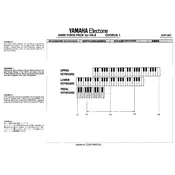
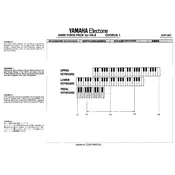
To install the Yamaha AVP-007 Voice Pack, connect your device to your computer via USB. Open the Yamaha Voice Editor software, select the AVP-007 Voice Pack file, and follow the on-screen instructions to transfer the voices to your device.
Ensure your keyboard's firmware is up-to-date and compatible with AVP-007. Reconnect the USB cable, restart both your computer and keyboard, and attempt the installation process again.
Yes, you can customize sounds using the Yamaha Voice Editor software. Load the AVP-007 Voice Pack, select a voice, and adjust parameters such as effects and EQ settings to suit your preferences.
To reset to default settings, you need to reload the original AVP-007 Voice Pack file using the Yamaha Voice Editor. This will overwrite any custom changes you've made.
The Yamaha AVP-007 Voice Pack is compatible with most modern Yamaha keyboards that support custom voice packs. Refer to your keyboard's user manual or the Yamaha website for compatibility details.
First, check the audio output connections and cables. Ensure the volume levels are not set too high. If distortion persists, try reinstalling the voice pack and updating the keyboard's firmware.
Yes, you can use the Yamaha AVP-007 Voice Pack with a MIDI controller if the controller is connected to a compatible Yamaha keyboard that has the voice pack installed.
Use the Yamaha Voice Editor software to export your customized voice settings as a separate file. This can be imported back into the software if you need to restore your customizations.
Regularly update your keyboard's firmware and ensure your computer's software is up-to-date. Keep backup copies of your voice pack files and customized settings in case of data loss.
Yes, you can export your customized voice settings using the Yamaha Voice Editor and share the exported file with other users who can then import it into their own setups.