Yamaha AR-80 Owner's Manual
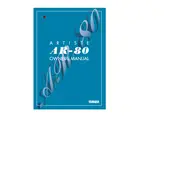
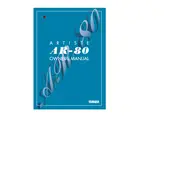
To perform a factory reset on your Yamaha AR-80, press and hold the highest white key while turning on the keyboard. Hold the key until the initialization message appears on the display.
First, check if the power is on and the volume is turned up. Ensure that headphones are not plugged in, as this will mute the speakers. If using external speakers, check the connections.
Connect the MIDI OUT port on your AR-80 to the MIDI IN port on your computer interface using a MIDI cable. Ensure your computer has a compatible MIDI interface and software installed.
Regularly dust the keyboard with a soft cloth. Avoid placing it in direct sunlight or near heat sources. Check cables for wear and tear, and store in a dry place when not in use.
The Yamaha AR-80 does not support firmware updates. It is designed with a fixed set of features that do not require updates.
First, perform a power cycle by turning the keyboard off and then on. If the issue persists, check for debris under the keys or contact a professional technician for servicing.
Yes, the Yamaha AR-80 supports a sustain pedal. Connect it to the sustain pedal jack on the back of the keyboard for extended note duration effects.
To save a voice setting, select the desired voice and press the 'Memory' button, then choose a memory slot. To load, press the 'Memory' button and select the saved slot.
Check the power supply connections and ensure the outlet is working. Try using a different power cable if possible. If the issue persists, the internal fuse or circuitry may need examination by a professional.
Recorded songs can be transferred via MIDI connection to a computer with MIDI recording software, or by connecting audio outputs to a recording device.